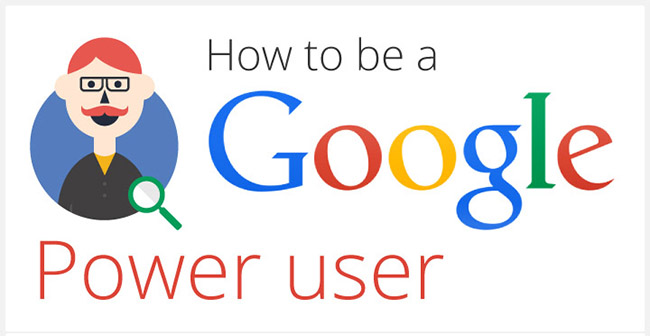
Google a Company which changed the way we used to surf. We use Google to check if our Internet connection is working or not. Whenever you need any information, you just open Google and type it down what you need to know. But do you know there is trillions of information available on Internet and to find the right information that you require through Google there is some tricks that you need to know. Every Google Searcher should know this.
Google has many products which every one of us use it in one or another way. Google Images, Google Book, Google Play etc, you won't even survive a day without Google search. So below is a great Infographics to give some tips on how you should surf the Google. Do share if you find this useful.
Source: WhoIsHostingThis.com
#Google #Search #HowTo #Internet #infographics





















