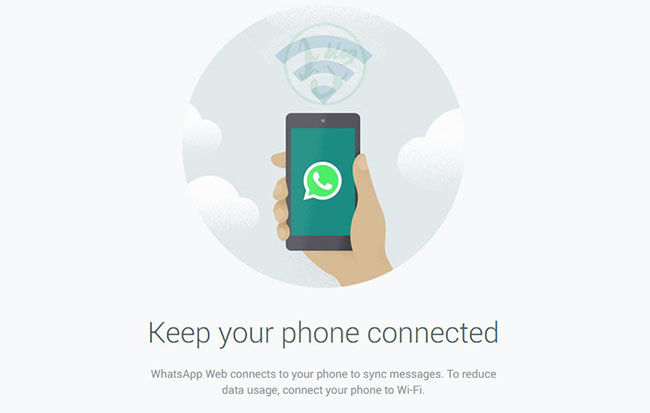
WhatsApp which has been acquired by Facebook is the heartthrob of billion people. Many of you must be the dard hard user of WhatsApp in your daily life. Now WhatsApp has just launched an new update and it might surprise you a bit.
Recent update of WhatsApp will allow us to use it using Web Browser as mentioned on their official blog " millions of you will have the ability to use WhatsApp on your web browser." Currently though users can only access WhatsApp Web on Google Chrome only, WhatsApp will be supporting other browser in near future.
With WhatsApp Web your experience will be same, this means still your mobile will have all your messages but you can have your messages on web too. Now to use WhatsApp Web it's simple, just follow below steps:
- Update to recent version of WhatsApp on your favourite Smartphone.
- Visit web.whatsapp.com in Google Chrome browser.
- Scan the QR code shown on the web.whatsapp.com inside the WhatsApp on your Smartphone under 'WhatsApp Web' menu option.
One thing to note here is currently WhatsApp Web is not supported for iOS devices due to Apple Platform limitation. Also your phone needs to stay connected to the internet for WhatsApp web client to work.
Do let us know what you think about the WhatsApp's Web move. keep visiting us for dose of internet.
#WhatsApp #HowTo #Android #AppReview

















